If you’ve been reading my posts for any length of time, you know that I’m a planner. I’ve written posts about my favorite planning supplies and I love feeling ahead of the curve as I manage all of the various aspects of my life.
I am an absolute devotee of my paper planner. But I’m also not opposed to finding digital tools that make life easier. (I will always have a digital calendar and I love a good Google Doc.)
So it was only a matter of time before I discovered the online productivity community and tried out some new digital tools. In the past I’ve tried Day One, Evernote, Google Keep and iOS apps like Notes and Reminders, but none of them ever stuck.
Until I found Notion. Notion has changed everything for me. Here’s why.
Problems in Need of a Solution
Here are some of the scenarios that Notion has helped me resolve.
- When I’m in lesson planning mode (which is pretty much always), I’ve got a zillion tabs open on my computer — lesson content, drawing ideas, phonics rules, etc. All those tabs slow my computer down and if the power goes out or Chrome suddenly crashes, all those links are gone.
- It’s WAY too difficult to save links in a paper planner. When the alternative is command-C and then command-V, I just can’t be bothered writing out links by hand. So Google Docs were my go-to solution for saving links, but I don’t generally plan my lessons in Google Docs, so the content wasn’t all together and I often forgot about them when it came time to plan my daily lessons.
- But links aren’t the only part of my planning that are in different places. I’ve got a sketchbook for my yearly and monthly block planning. Then I have a daily planner that has my daily lesson plan. On top of that, I’ve got the documents I created and shared with parents that lay out a map of the year. I need to consult all of them when I’m putting together my weekly and daily lesson plan.
- When I put together my curriculum guides (available here on the site, shameless plug) I sit down with all of these resources and transcribe them into a pretty layout, inserting images, etc. and it takes a TON of time. With everything else I’ve got going on, it often just doesn’t happen (as those of you who are waiting for my 3rd grade materials can attest.)
Notion to the Rescue
Well, Notion has changed all of that. Here’s a little glimpse at my set-up so you can see how it works for me.
My School Hub
So, starting from a thousand miles up, here is my school hub.

Isn’t it pretty? I love that straight out of the box, Notion pages are just gorgeous. I’ve got a lovely header image, an icon, a quote and a photo. It’s just a delight to visit everyday.
Then, if you look, next to all of those little arrows (those are toggles, by the way) you can see the information I need to access when I’m in school mode. When I click on that little arrow, I’m presented with information that is formatted in a way that works best for that type of content. I like to use toggles so the info is neatly tucked away until I need it. It just makes the page look so much tidier.
- Today’s lesson — a pretty little gallery tile showing an image from today’s lesson plan page
- current block — the drop-down shows a link to my block-planning page. (More about that below.)
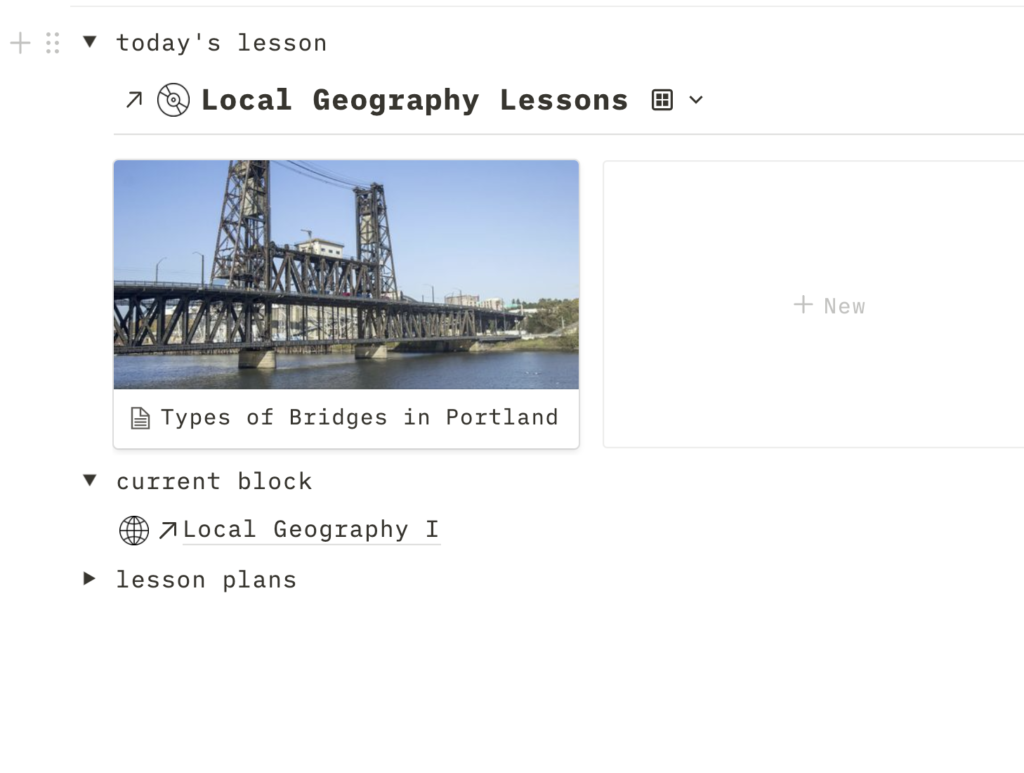
lesson plans — a list of lessons, in order, that link to the lesson plan page for each lesson
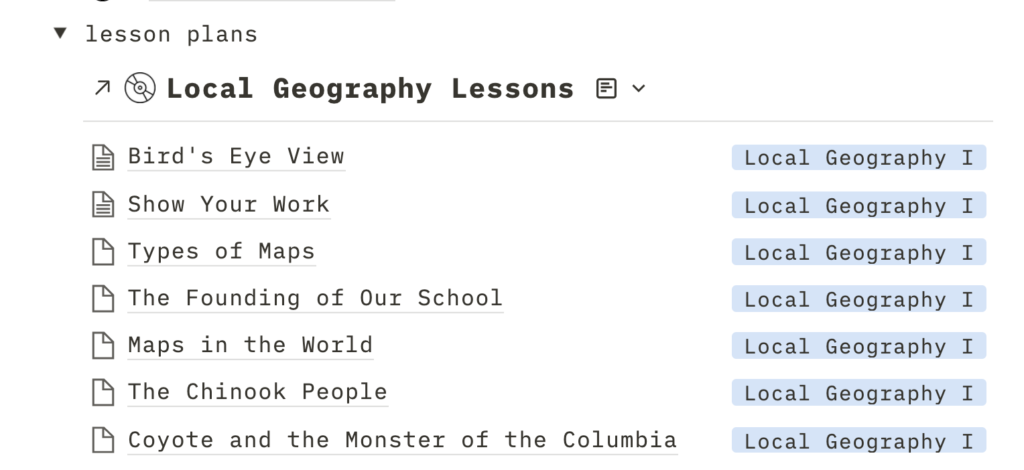
On the other side of the page, I’ve got other information that I access less frequently.
So that’s the pretty, accessible result that gives me access to all of the content. Now here’s how I go about creating the content.
Block Page
I started out by creating a page about the block. I started taking notes and recording my ideas. I chose a nice image that goes with the block for the top and just started typing my ideas.
Actually, you’ll see that these notes are in the past tense because I started using Notion after this block had already begun. A lot of these ideas are things I wrote about in my sketchbook planner, which is what I use for planning at the block level.
I’m thinking that my notes will include many more references and partially-formed ideas when I am using them to help plan the block (I’ll find out about that this weekend!)_
Lesson Chart
You’ll see that at the bottom of this page there is a chart, or spreadsheet, or, as Notion calls it, a database. Here is where I enter the details about each daily lesson.
Here is where the magic of Notion comes in.
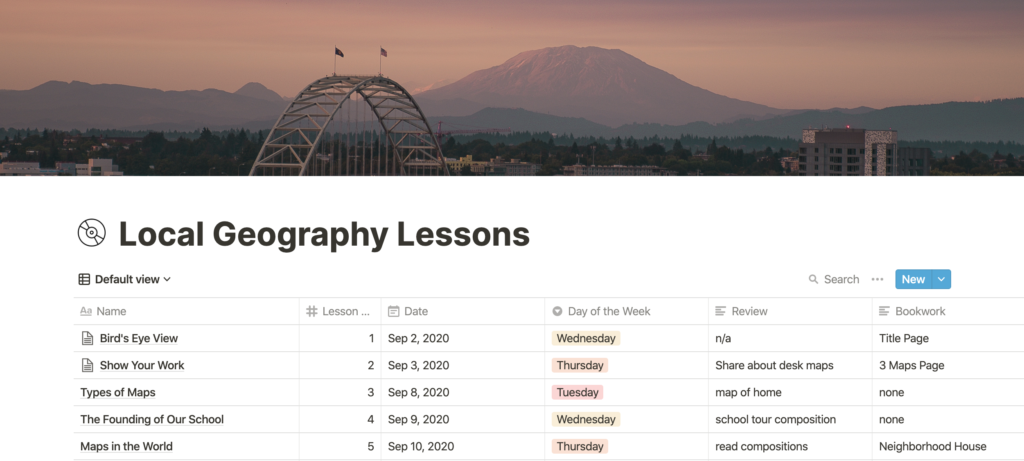
Like any spreadsheet, you can define the columns however you want. You can sort the data by whichever column you choose. You’ll see that my columns are:
- Title (this is the new content)
- Lesson number (this is where the lesson falls in the block)
- Date
- Day of the Week (we tend to have certain review activities on particular days, so it’s good to track this.)
- Review (the review for that day)
- Bookwork (the bookwork for that day)
- Block name
In the image above, I have the database set to sort the content by lesson number.
But remember this page?
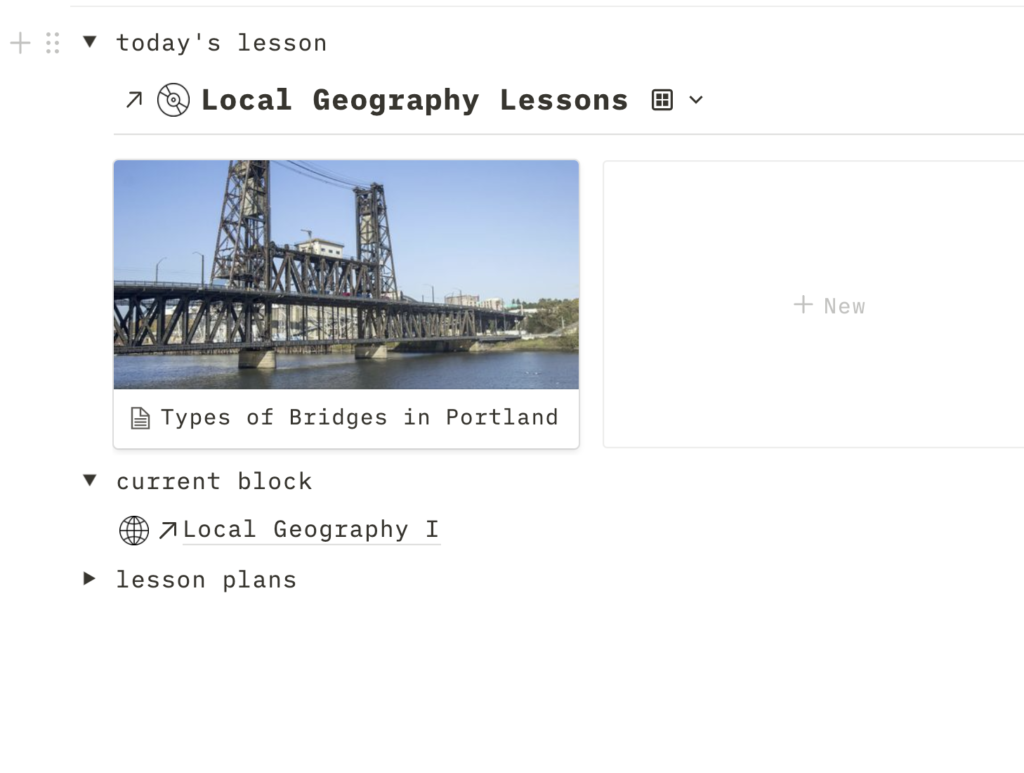
This is the same database, but instead of showing the whole list, I have it set to display in “gallery” view and to only show lessons where the “date” property is “today.” This means that today’s lesson automatically appears on my school hub page. Magic.
It’s this same database that displays the list of lessons on my school hub, too.
So cool.
Daily Lessons
Okay, now this is the best part. What do those daily lessons look like?
If you click on a lesson, you have the option to turn it into its own page.
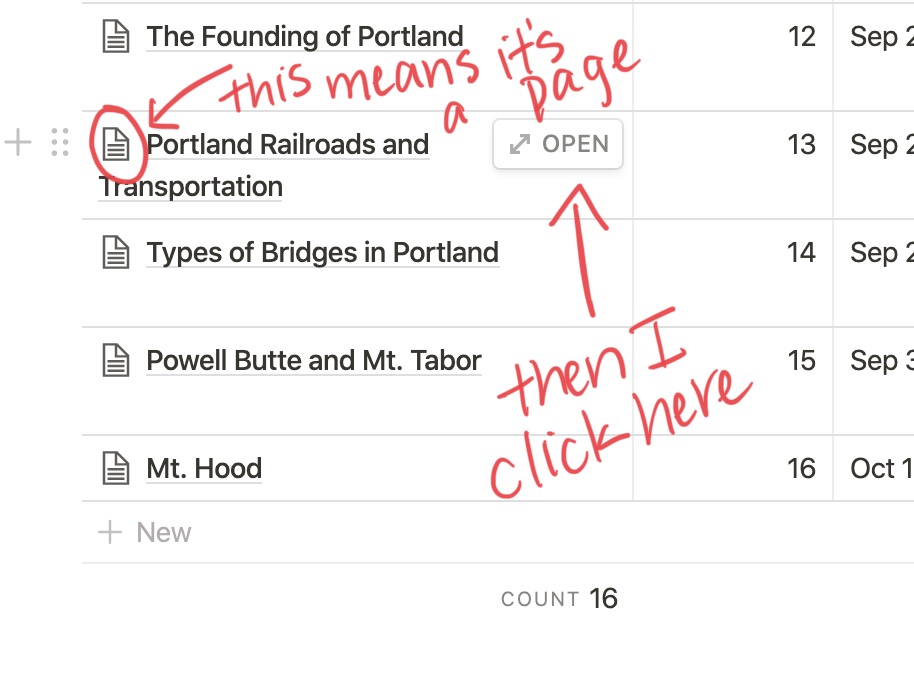
When you turn it into a page, you can use a template that someone else built (there are tons already on Notion) or you can create your own template. That’s what I did. Here’s a screenshot of my daily lesson template (I actually couldn’t fit the whole thing in the shot, but you get the idea.)
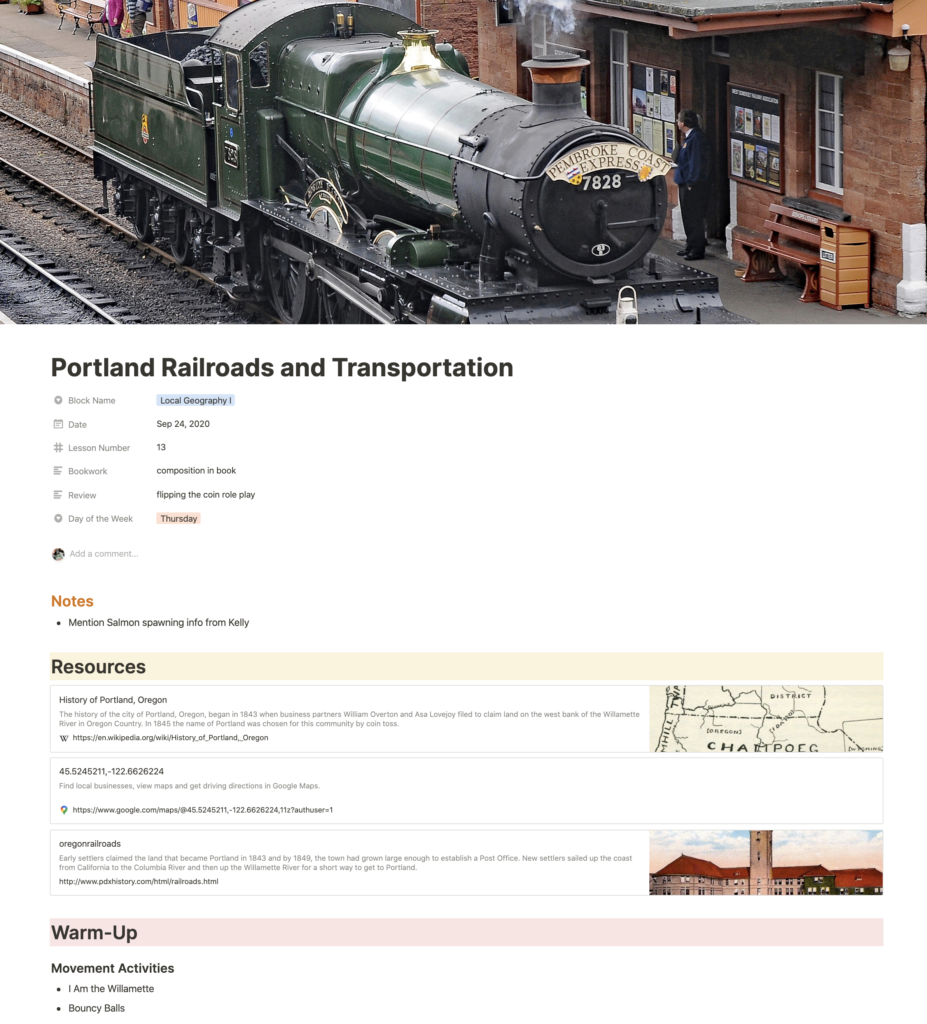
First it displays the content of the database columns at the top of the page. (Honestly, I wish it was possible to hide this information and lots of people who use Notion are asking for this functionality.)
But then, I have a general notes section, as well as Resources, Warm-Up, Skills Practice, Review and Bookwork, and New Content.
It’s a pretty basic template, and I know lots of teachers use something similar, but I love that I can insert images, web pages and links to Google Docs (I can even embed them!) and have it all look so beautiful.
So when I’m planning my lessons, especially for this Local Geography block, which is making a lot of use of the internet, I just start researching and every time I find a good website, I just copy and paste it in as a web bookmark (that’s what’s in the Resources section.) I work on filling in that section until the lesson starts to take shape in my mind, and then I fill the new content section with my notes for telling the story.
Types of Content
The other great thing about Notion is the huge variety of types of content you can embed on the pages. You’ve got all the basics:
- text
- bullet list
- image
- heading
- database
- table
But then there’s so much more: - toggle list
- block quote
- divider line
- callout text box
- image
- video
- audio
- any kind of file
- web bookmark
You can also embed all kinds of things: - Google docs, Sheets, Slides, etc.
- Google maps
- PDFs
- a whole host of other things from apps that I’ve never even heard of.
Sharing Content
And then, get this, you can share any page in a number of ways.
- You can enter the person’s email address and share it directly with them (kind of like a Google Doc.) Great for lesson plans!
- You can share with a team and allow editing privileges. (Not sure I’ll make use of this one.)
- You can create a WEBPAGE out of any Notion page, and determine sharing privileges as you share it to the web. I am SO excited about this, and may just switch to providing my curriculum guides in this format, rather than pdf’s.
Just so you can see what I mean, if you click below you can see today’s lesson plan about the types of bridges in Portland. And if you’ve got a Notion account, you can duplicate the page and use it as your own daily lesson template.
Types of Bridges in Portland Notion Page
On this page, I embedded a couple of videos so I could show my students how one of our local bridges lifts and lowers. You can see how flexible and useful this format is!
This year, with my lessons being taught via Zoom, it just makes sense to put my lessons together this way. When we’re back in the classroom, I’ll probably continue with this format — just because the structure makes my planning so much easier, though I’ll either print out my pages or take more notes in my paper planner, once my lesson plan is complete.
Bringing It All Together
So this is how I use Notion for my lesson planning. But I’m also using it to stay organized in the other aspects of my life. (My handy blog post template is helping me stay organized while I write this post!)
I’ve seen some pretty beautiful life organization pages out there, so I created something I knew I would like looking at each day.
My mfp✴hq page gives me a quick glimpse at all of the different parts of my life. (Further down on the page I’ve got a weekly schedule, tasks and regular meetings.
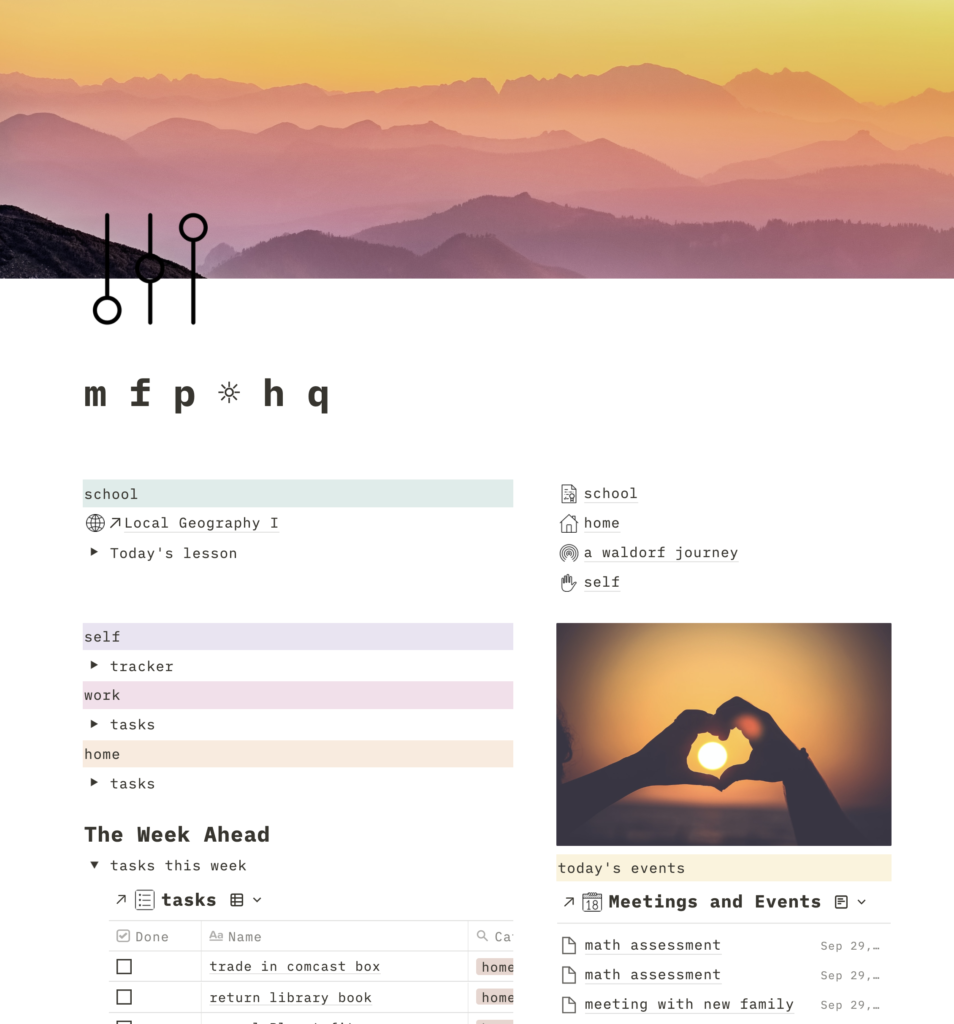
I also have a student directory (with a page for each student). I’ve got a link to our school directory (which I am always searching my email for!). And I have a delightful little “home” page with all of my big ideas for home improvement projects.
Everything in One Place, Sort Of
Now, I am LOVING Notion, and given that my eventual goal is to share my lesson plans with many of you, it is an absolute no-brainer for me. It completely eliminates the step of reformatting my content. But it’s not the end-all-be-all. Here’s why.
Notion will not replace your calendar. Because it was not designed as a calendar app, it just doesn’t have the same functionality. It will let you view any of your data in a calendar format, but that’s just not the same. Also, these days, when meetings require invites and Zoom links, there’s just no replacement for your Google Calendar.
Notion is fantastic at organizing tasks, letting you connect those tasks to projects and then showing exactly what your next best action should be. You just create databases of projects and tasks and connect them to each other.
And this is great for large, multi-step projects. But for little things, like returning the library books, I don’t necessarily want to go to the effort of assigning it a project or a category. And because Notion doesn’t function offline, it’s not the easiest thing to use when you’re out and about and randomly think of something you need to do.
I’m experimenting with a way of using Notion for these one-off things, because I’m almost always online somehow, but I haven’t formed an opinion on it yet. Lots of people use a different quick and easy app for those little things, or the stuff they think of in the moment, and then bring them in to Notion later.
Finally, there is a bit of a learning curve. Now, I love stuff like this, so I had fun tinkering and figuring it out, but I know plenty of people would not have the patience.
If you’re not a total tech geek like me and just want something quick and easy to organize your life, you probably wouldn’t make enough use of the functionality in Notion to make the learning curve worth it.
On the other hand, there are lots of pre-made templates already in Notion, and people create templates and share them freely. And Notion pages really are beautiful. I honestly enjoy looking at the pages I’ve created and I appreciate how they make my life look just so lovely and organized. And you don’t have to use complex features to receive that benefit.
More Information
If you are curious and you want to learn more, here are a few fantastic Notion resources I found on the web.
A website called Superorganizers. Lots of blog posts all about Notion.
A Superorganizers blog post all about Ali Abdaal. Ali’s YouTube videos (he used to post about productivity on the iPad Pro, but now posts about all kinds of productivity, including Notion) are what first guided me towards Notion. Notion is really popular among students for note-taking (I can understand why!) and Ali was a medical student when he first started making videos.
But What’s the Point?
At this point in this blog post, I’m reminded of some of the critiques I’ve read of productivity enthusiasts. The critics say that these people (ha, me!) spend so much time on “productivity” that it sort of defeats the purpose. They should just go do the things, not worry so much about organizing the things.
And I get it. But there are a few reasons why I think it is still worthwhile to spend time on productivity. First, it actively enhances my enjoyment of my work (and everyday life.) I enjoy the time I spend getting organized and when I feel organized, I feel good about my work. Second, I do agree that it is important to ask the question, “Is this tool actually saving me time or is it just a distraction?”
Admittedly, at first getting Notion set up was a huge time suck (a fun time suck, but a suck nonetheless.) But now, each morning I just have to look at my HQ page to know what I’ve got going on and to click over to my lesson.
It also means that I can shut my computer down at the end of the day and know that my lesson will be ready and waiting the next day — not hanging on a hundred tabs in Chrome.
And, I will also say, I will never abandon pen and paper completely. I still find that I think and process differently when writing by hand. So my daily lesson planner still comes out. I just take notes in it from my daily Notion page.
What do you think? Do you have any productivity hacks? Any favorite apps? Share in the comments.
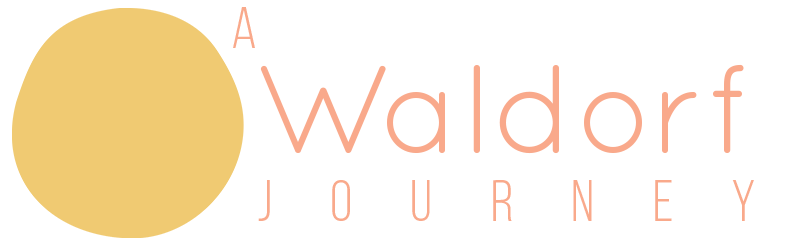


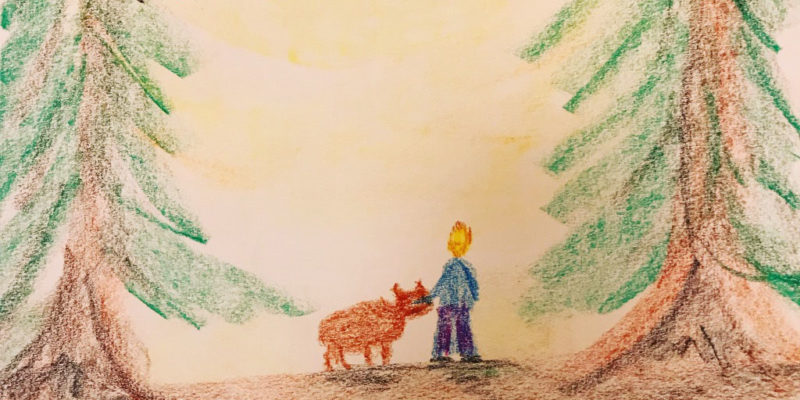
I’m amazed. Notion seems like an exercise in intricate tinkering to me.